Dashboard
This is where you come to:
- view summary information about campaigns — number of vendor calls completed, number of vendors pending (not yet called, set for a callback, left voicemail, bad number/wrong company), total vendors in a campaign, missed opportunities, and the status and priority of a campaign.
- complete call follow-up actions after a call has been dispositioned through normal call workflows — callbacks, voicemails, and wrong number/company.
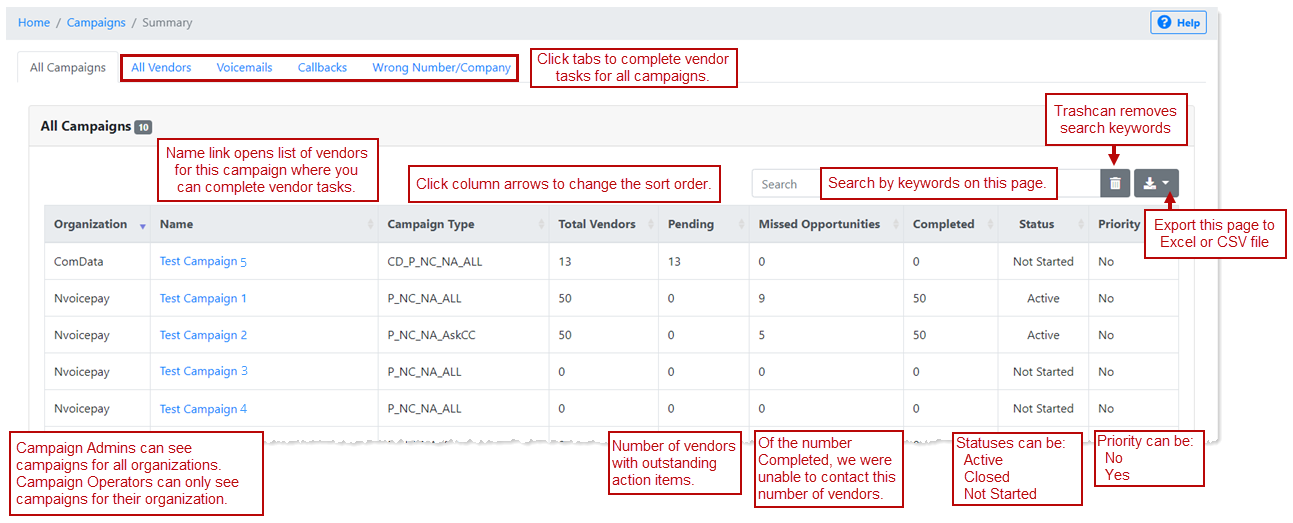
- Export is only available on the All Campaigns tab currently. It will be implemented on the other tabs in a future release.
- The Completed count includes campaigns manually set to Complete on the Campaign Management page. Keep in mind that a campaign with a status of Not Started or Suspended can be manually changed to Complete and these are included in the Completed count.
The Dashboard refreshes when you click on a different page and then return this one. You can always click your browser refresh to update the page without navigating away from it.
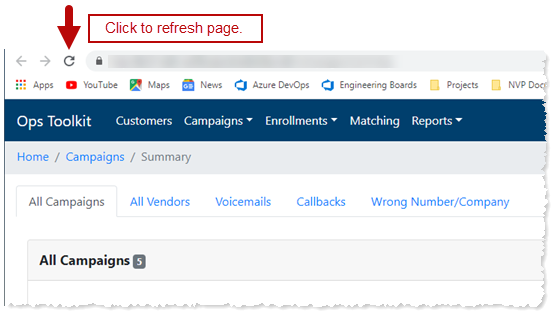
The Pending count includes these call dispositions:
- Call back
- No Answer
- Bad Number / Wrong Company if research is still being done to find a different number for the vendor
- Skip
- Voicemail (see explanation below)
Once the maximum number of contact attempts has been reached, the vendor is moved from the Pending to the Completed count except for Voicemails and Bad Number / Wrong Company. These call dispositions remain in the Pending count until they're disposed on their respective Dashboard tabs.
Voicemail
Each organization determines in their call protocol when to leave a voice message, which then determines when the vendor displays on the Voicemail tab.
There are two common scenarios — leave a message each time versus only leave a message on the final contact attempt.
For both scenarios, the campaign contact attempt maximum is set to three.
Scenario 1 — Only leave a message on the final contact attempt
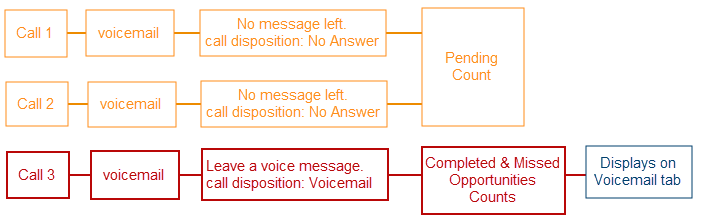
Scenario 2 — Leave a message every time
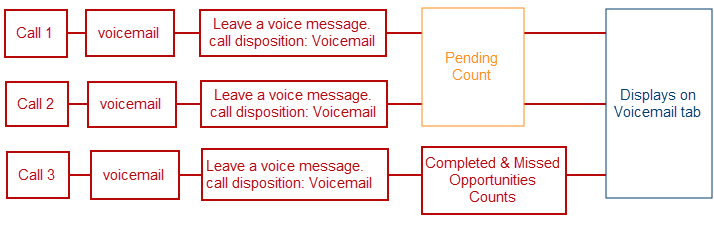
The Completed count includes these call dispositions:
- Successful Contact
- Refused
- Removed from Campaign
- Unresolved Bad Number / Wrong Company (There is a disposition from the Dashboard > Wrong Number/Company tab to mark vendors as Can't Resolve when an updated phone number cannot be found.)
It also includes vendors that are no longer in the campaign calling queue because the maximum number of contact attempts was reached. These vendors are additional counted in the Missed Opportunities column, along with the Can't Resolve disposition.
Keep in mind that the Completed column only shows campaigns completed within the last 60 days.
Clicking a campaign name link opens a list of vendors just for this campaign.
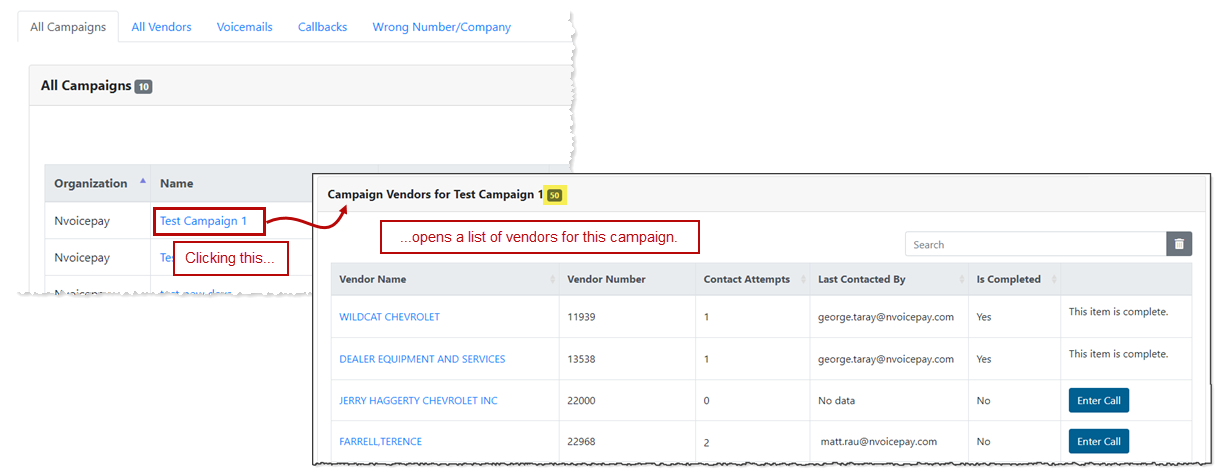
Clicking the All Vendors tab provides a list of all vendors, regardless of campaign—though this list is also limited to campaigns completed within the last 60 days.
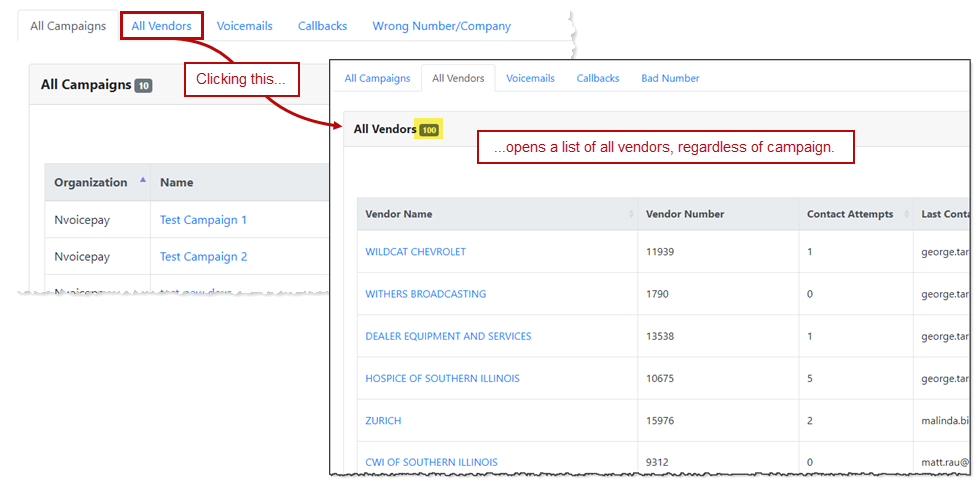
To complete vendor action items for a specific campaign — On the All Campaigns tab, click a Campaign Name link to open the vendor list for this campaign.
To complete vendor action items for any vendor regardless of campaign — Click the All Vendors, Voicemails, or Callbacks tabs.
Vendors with an action item display the Enter Call button. That's what you're looking for.
- Click sort in the Is Completed column to group the No statuses together, which also groups the Enter Call buttons together.
- Click Enter Call to open the vendor call record to capture payment data. This is the same page used for campaign calls, so follow your standard call workflows.
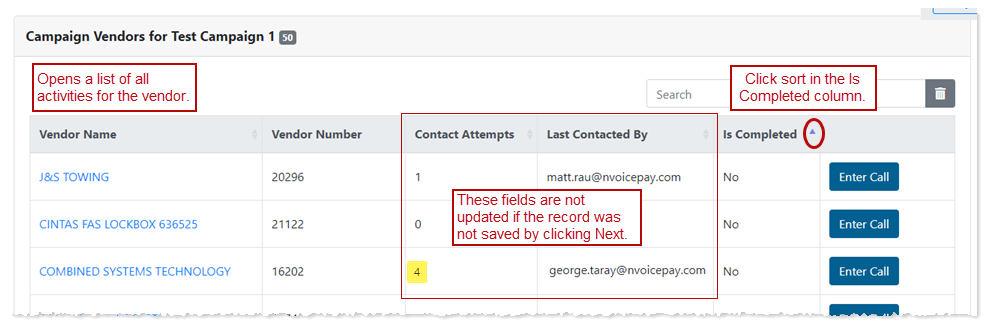
Notice that the number of contact attempts for the Combined Systems Technology vendor is 4 but our campaign maximum call attempts is 3. That's because campaign maximum call attempts set the number of times a vendor remains in the campaign calling queue. Vendors remain in the campaign; they're just no longer in the calling queue. That way you can continue to contact the vendor through the Dashboard to collect payment information.
For example:
You may not have left a voice message until the third and final campaign contact attempt. That means the vendor will return your call after no longer being in the campaign calling queue. When the vendor calls you back, you collect payment information by clicking Enter Call from one of the Dashboard pages (Voicemails tab, All Vendors tab, or by clicking a campaign name link on the All Campaigns tab to open the Campaign Specific Vendor list.
This displays a list of all vendors regardless of which campaign they were assigned to.
There are two basic ways to navigate this page.
- using sort in the columns
- using search
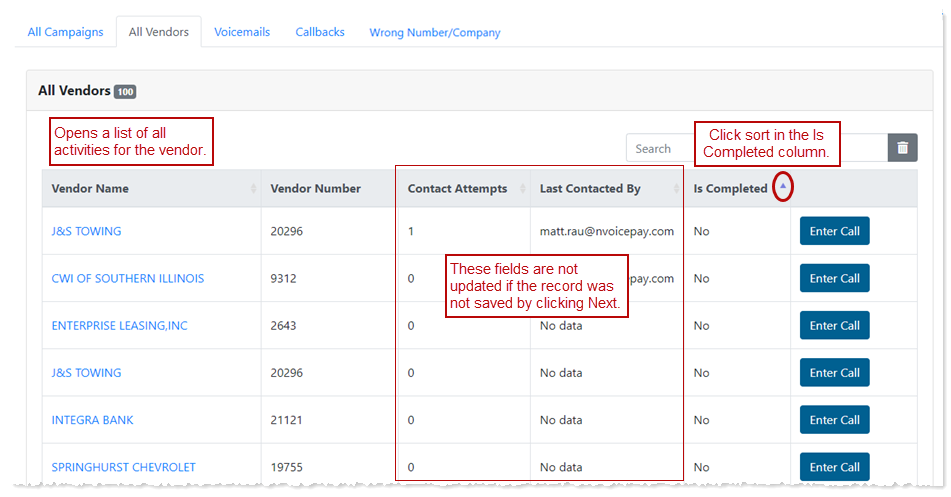
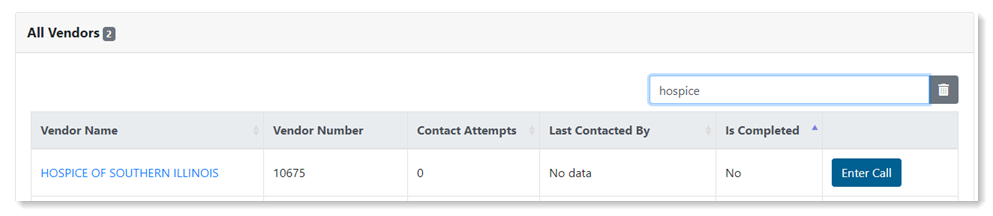
Vendors listed here are also listed on the All Vendors tab. The Voicemails tab provides a quick view of the vendors who were left voice messages.
Use column sort or search to find the vendor, and then click Enter Call. This opens the vendor record in the Campaign Calling Tool. Once payment information is collected and the call disposition is changed to Successful Contact, the vendor is automatically removed from the Voicemails list.
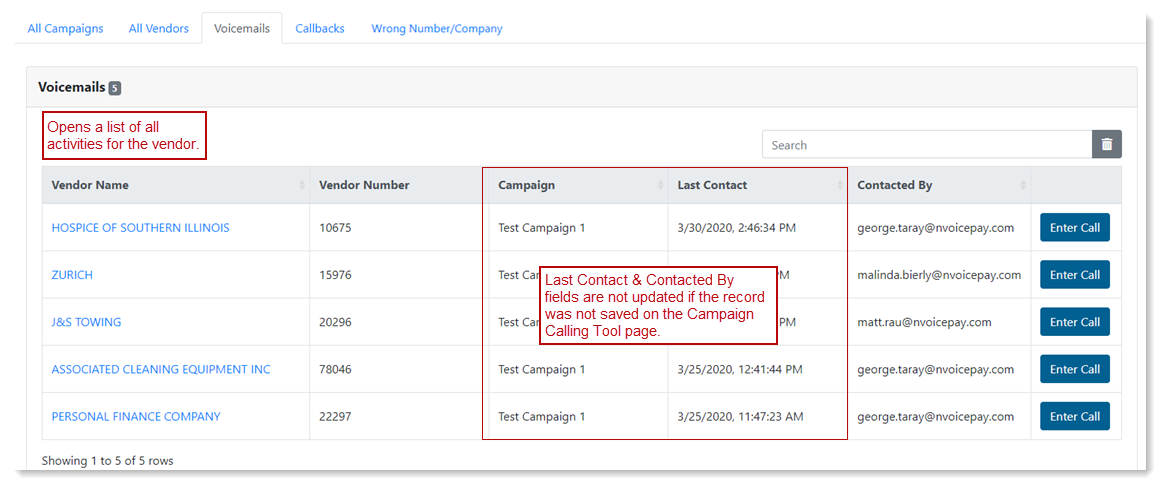
You could also search for the vendor on the All Vendors tab and click Enter Call from there.
Vendors listed here are also listed on the All Vendors tab. The Callbacks tab provides a quick view of the vendors who requested call backs.
Use column sort or search to find the vendor, and then click Enter Call. This opens the vendor record in the Campaign Calling Tool. Once payment information is collected and the call disposition is changed to Successful Contact, the vendor is automatically removed from the Callback list.
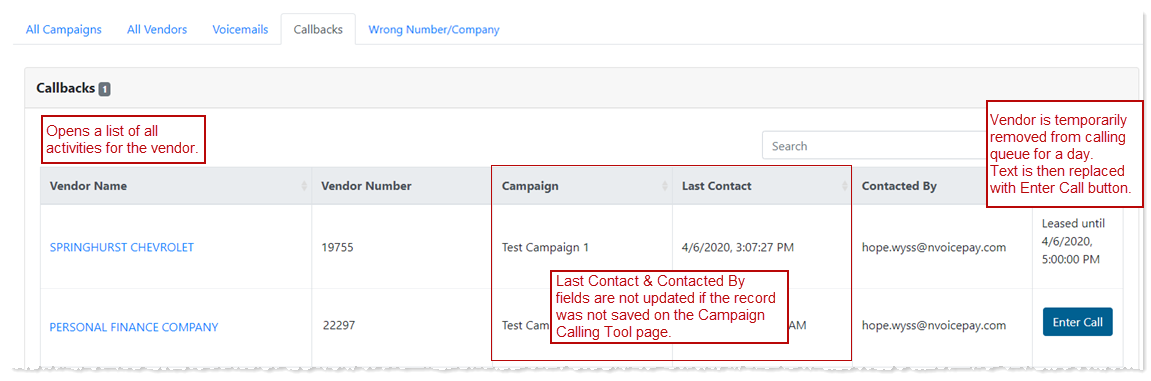
You could also search for the vendor on the All Vendors tab and click Enter Call from there.
This tab provides a quick view of vendors with a call disposition of Bad Number / Wrong Company.
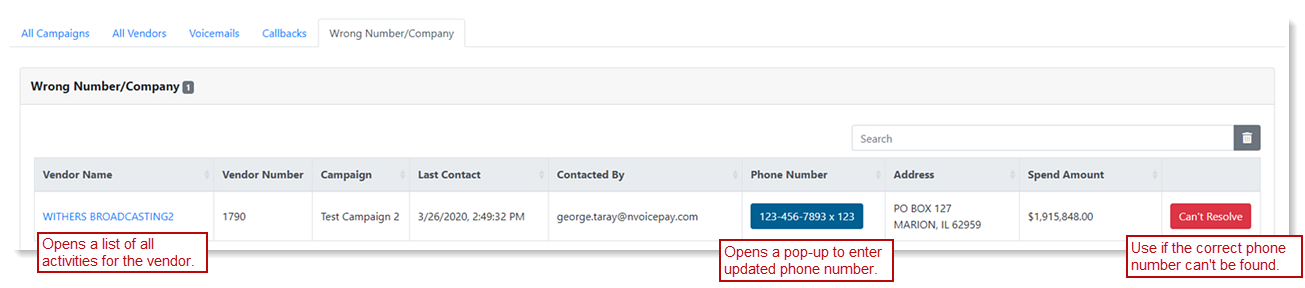
- Research a vendor to find a different number — Internet search, check master vendor record, etc.
- Do one of the following:
Click Phone Number to enter it in the Update Vendor pop-up and then click Save.
For example, you discovered the last two digits of the phone were transposed.
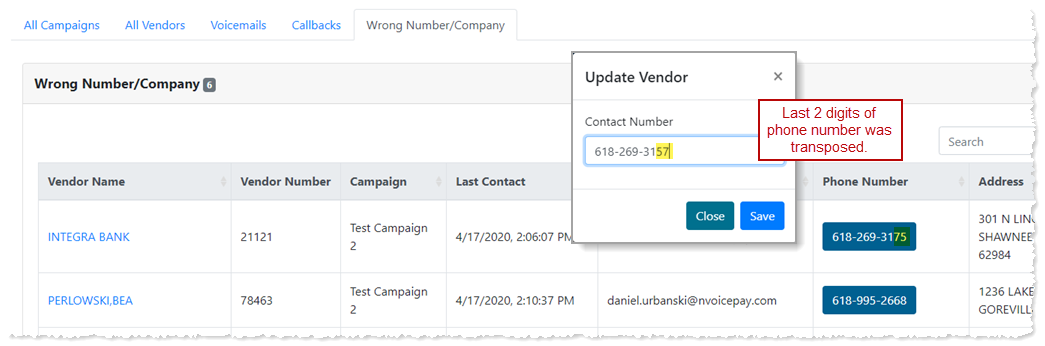
Clicking save triggers several behind the scenes updates:
- The vendor is automatically removed from the Wrong Number/Company list.
- On the All Vendors tab, the Last Contact is updated to the user who just updated the phone number, and the Enter Call button is displayed.
- The vendor is automatically added back into the campaign calling queue (if the queue is not yet finished) and the updated phone number displays in the Campaign Information section > Customer Vendor Number.
- The phone number change is documented on the Vendor Activities page (click the Vendor Name link). This includes the old number and new number entered.
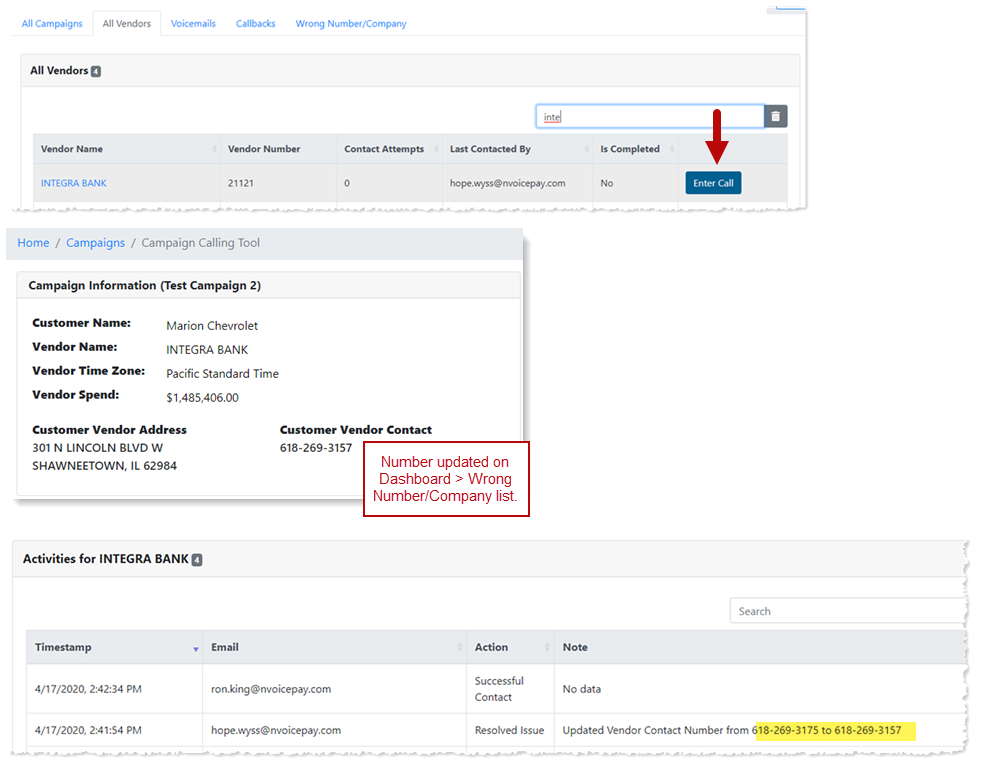
- The vendor continues to be in the Pending column count until the call is again dispositioned.
- The campaign call count does not reset. (This will be changed in a future release.)
Click Can't Resolve.

This triggers several behind the scenes updates:
- The vendor is removed from the Wrong Number/Company list.
- The vendor is removed from the Pending count and added to both the Completed and Missed Opportunities counts.
- The action is recorded on the Vendor Activities page.
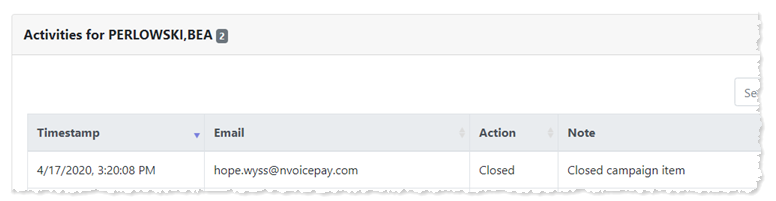
Clicking on a Vendor Name link on the Specific Campaign Vendor list, All Vendors tab, Voicemails tab, Callbacks tab, and Wrong Number/Company tab opens a list of all activities for that vendor.
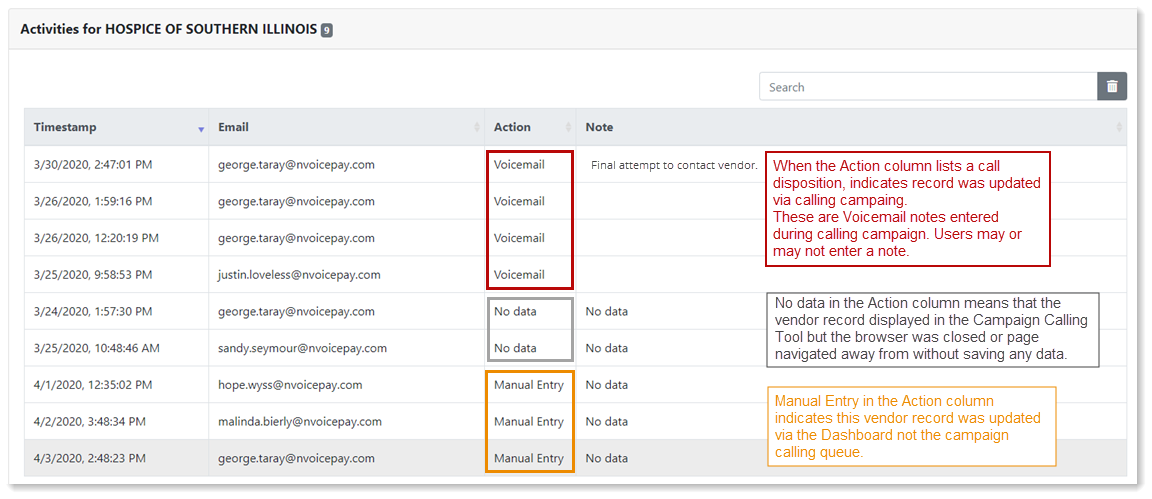
Closing a campaign is different from completing campaign calls. A campaign's calling queue can be complete while at the same time having the Enter Call button displayed for vendors with open action items. For example, Operators may have finished calling all vendors in a campaign, but several of those vendors were left voice messages and are no longer in the calling queue. The campaign is still open so that when these vendors return the call, you can click Enter Call to open the vendor in the Campaign Calling Tool to capture payment details and disposition the call as Successful Contact.
A campaign is considered closed when there are no more pending vendor action items. This means some vendor actions may have to be manually dispositioned. For example, perhaps a vendor doesn't call us back. That vendor action item is manually closed.
Currently, there is no mechanism within the Tool to close a campaign. (This functionality will be in a future release.)