Campaigns and Scripts
There are currently three campaign types and each one is assigned a script. Customer and electronic payment statuses determine which vendors are targeted in each campaign.
Campaign types have the following naming convention. Comdata scripts begin with CD.

|
Campaign Code Segment |
Values |
|---|---|
|
Campaign Method |
P = Phone |
|
Customer Status |
NC = New Customer EC = Existing Customer |
|
Electronic Payment Status |
NA = Vendor has no electronic acceptances ACH = Vendor accepts ACH, asking for electronic |
|
Campaign Type |
AskCC = Campaigning for credit card payments only AskALL = Campaigning for all electronic payments AskNVP = Campaigning for NVP cards only |
Scripts are written by Nvoicepay Campaign team leads and managers and loaded into the Ops Toolkit > Script Editor by the Nvoicepay development team. Scripts are written to coincide with the data collection information displayed on the Campaign Calling Tool page. For example, if the campaign type is AskCC to campaign for credit card payments only, there's no reason to display ACH information because users won't be asking for that information. This creates a cleaner Campaign Calling Tool page for users to work through.
Nvoicepay Campaign team leads and managers can edit scripts. Keep in mind the connection between the script and the campaign type so you keep them in sync when making edits.
Editing Scripts
- Click Campaigns > Default Script Management.
- Click on the campaign row for the Organization and Campaign Type script you want to change.
- Make your changes using the standard editing tools.
- Click the information icon to see a list of variables you can use.
- You can use standard keyboard shortcuts for bold (Ctrl-b), italics (Ctrl-i), underline (Ctrl-U).
- The Campaign Type your editing the script for is highlighted in blue.
- Variable names must match exactly.
- You must use curly brackets { } not parentheses ( ).
- Do not use spaces, i.e. CustomerName / VendorName not Customer Name / Vendor Name.
- Click Save.
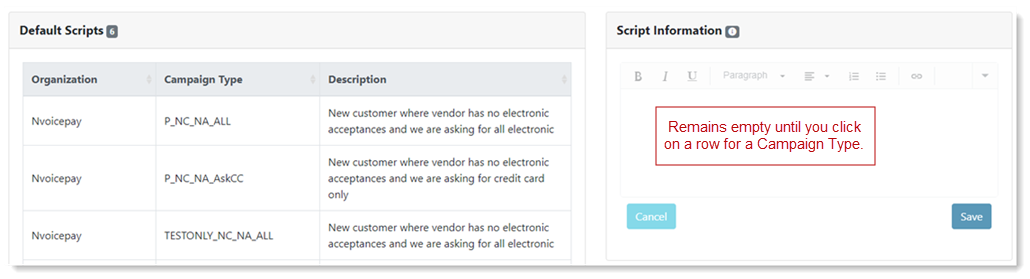
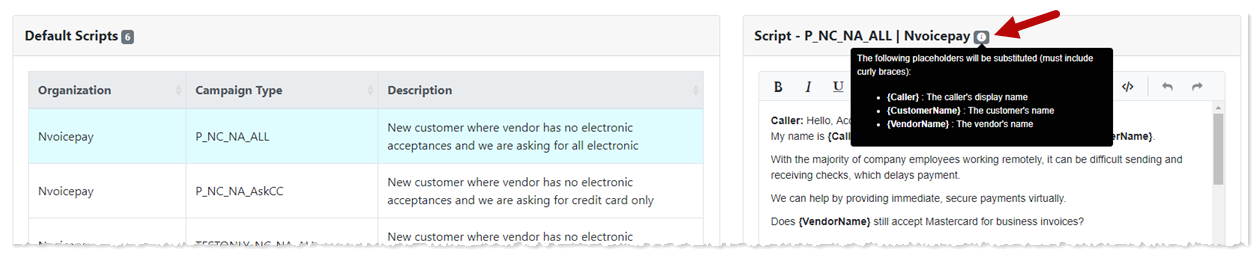
This version of the script is now used for this campaign type.
Scripts are versioned when they're saved to the database, but only the current version displays on the Script Editor page. If you need to restore an older version, contact the Nvoicepay development team. Scripts versions are kept for two years.